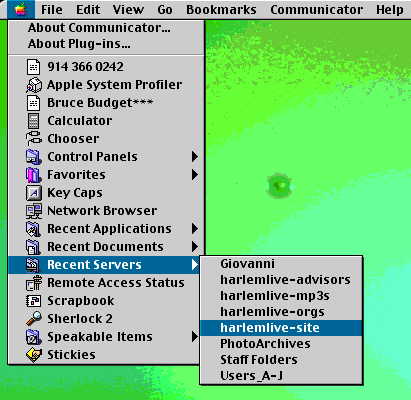
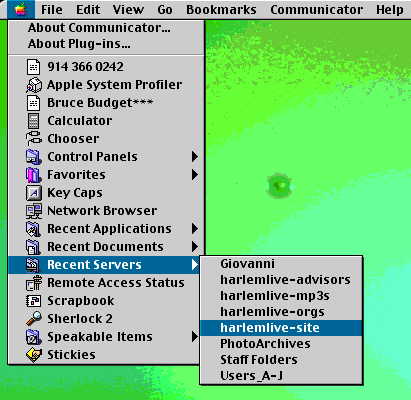
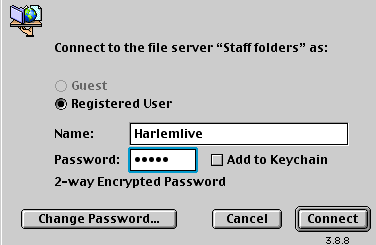
When you connect you should see a box that look like this and the password is spice
Open a profile of an existing HarlemLive
Staffer (Go to the folder marking the season (summer, winter,
etc) that you joined. The Profiles Folder, is Inside the Staff
Folder.(the one below shows the folder that you would locate in the
spring of 2001).
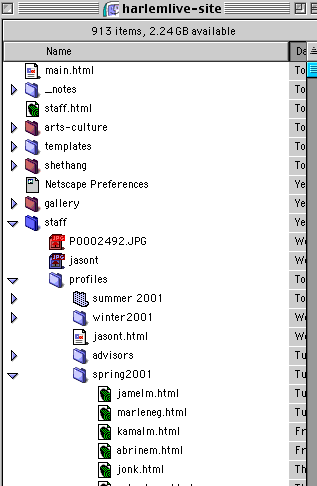
Open (double click) an existing![]() profile that is created with the program Dreamweaver. These will be
in the folder of the season that you began at HL.
profile that is created with the program Dreamweaver. These will be
in the folder of the season that you began at HL.
As soon as the existing file opens you want to
immediate go the file menu and do a SAVE AS. You'll save it into the
same folder that you opened the Dreamweaver document.
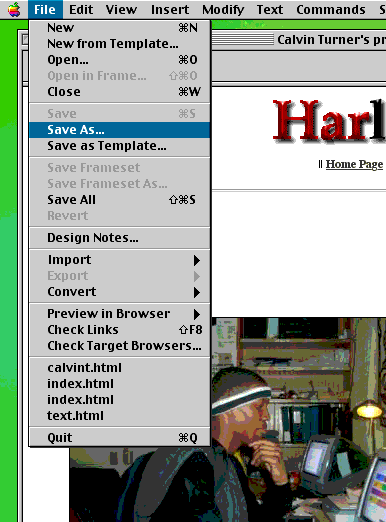
We normally save the profiles using your first name last initial with suffix.html. If you name is
Rocky Kabir is would be rockyk.html all lowercase.
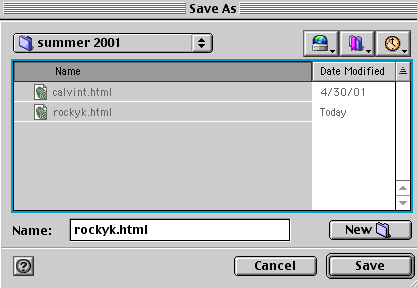
Now you want to chace all the existing information with your own information.
First change the title in the title bar. To do this go to modify >page properties (or Command-J)
![]()
put your own name as shown below

and click ok.
Continue to change the old information with your own information.
This becomes >
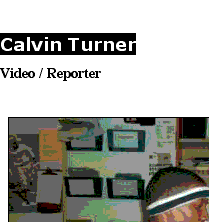
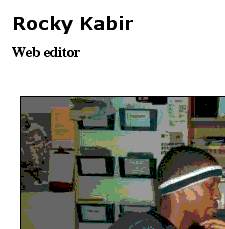
Next you have to delete the existing picture and replace it with your own. Your working photo must be in a seasonal folder inside the staff folder. So for instance if you start it in spring 2001 your photo should be in the spring 2001 folder inside staff folder.
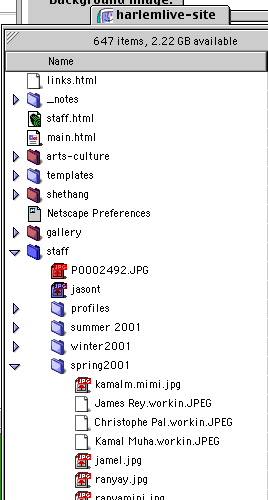
(Ask the photo editor if your photo has been already placed there).
After deleting the existing photo, go the INSERT menu and choose IMAGE.
![]()
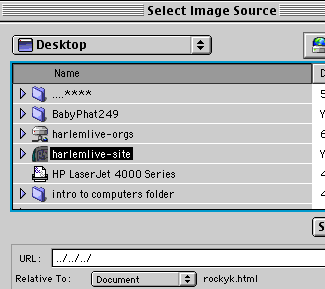 You'll see a dialog box like this. Go the desktop, locate the
Harlemlive site directory/folder and navigate your self to the staff
folder and the seasonal folder for when you started at HL. NOTE, if
you see
You'll see a dialog box like this. Go the desktop, locate the
Harlemlive site directory/folder and navigate your self to the staff
folder and the seasonal folder for when you started at HL. NOTE, if
you see 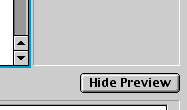 click on Hide preview. It will make your navigation go
faster.
click on Hide preview. It will make your navigation go
faster.
While your picture is selected put
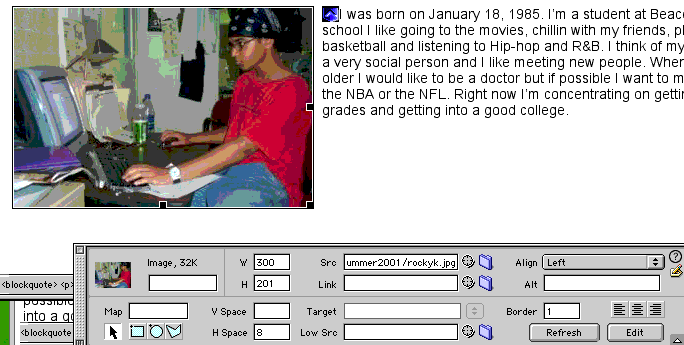
Now delete the existing text and replace it with the profile you wrote which should be saved in your folder of staff folders (not on the harlemlive-site folder).
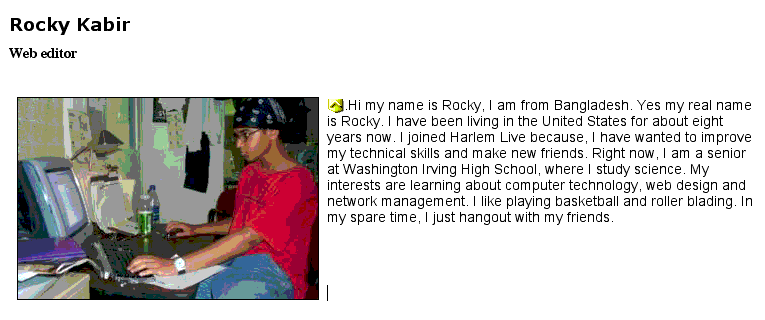
*Notice how the text and the image has been updated.
Save your work and ask one of the web editors to load these new files to the web server. They will also add your miniature photo to the staff page, but you have to bug them to do this.