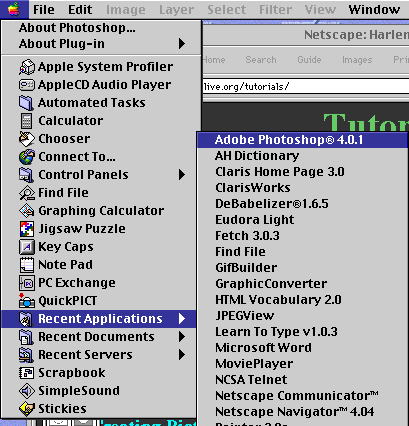
First open Adobe Photoshop under the Apple Menu Items in Recent Applications:
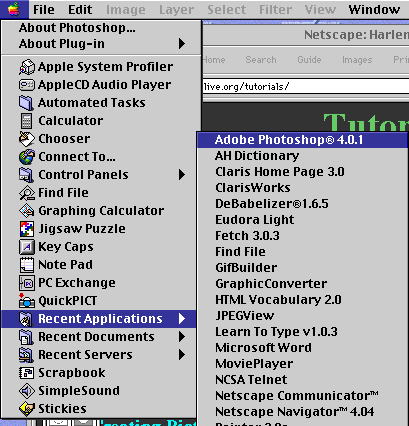
Once begun, open an original PICT file from the Story Pix/Sounds folder inside the HarlemLive folder, or wherever the pictures now reside. (You should be working with PICT files that have been converted from the Kodak files that were downloaded).
After the image has been opened, Go to Apply Image under the IMAGE menu
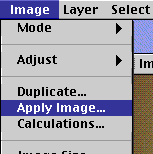
Then, change the Pop Up where it says Blending from Multiply to Screen. The Opacity should already read 100%. Then Click OK.
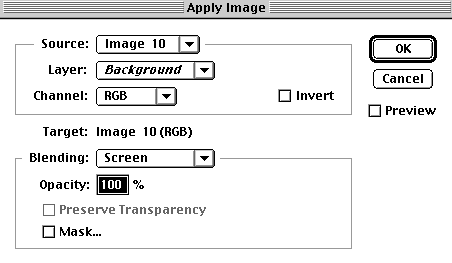
The image should then now be lighter. Repeat the last two steps if it needs to be even lighter.After the image is ready, Save it.

After the image is ready, it is ready to be changed to a JPEG.